Swap
If the Swap feature is enabled employees can request to swap shifts with other employees.
To Swap a shift:
-
Go to My Schedule
-
Right click on the time block you would like to swap.
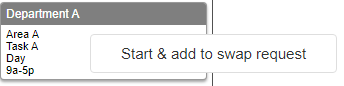
-
Click Start & add to swap request.
-
A Request pane will appear showing the request.

-
In the Request Assignment To section you can select a specific person to swap with or leave the time block for anyone.
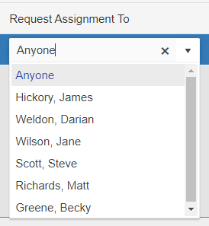
-
You can add more than one time block to a sign up request by right clicking another time block and clicking Start & add to swap request.
-
Click Send request.
-
A green box confirming your request will appear in the top right corner.

To check the requests:
-
Go to the envelope
 in the top right corner
in the top right corner -
Your in-box will open.

-
Select the swap request you want to view
-
Click View the swap request
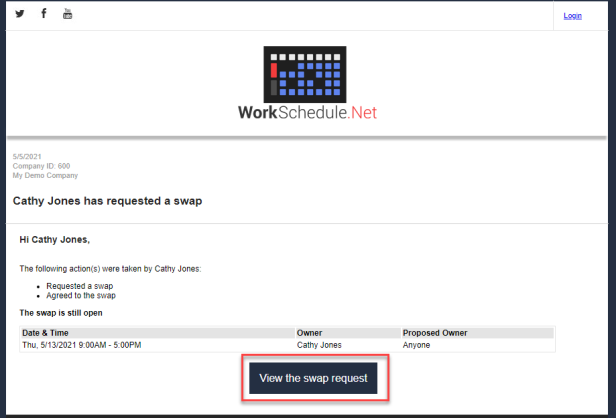
-
The request will open
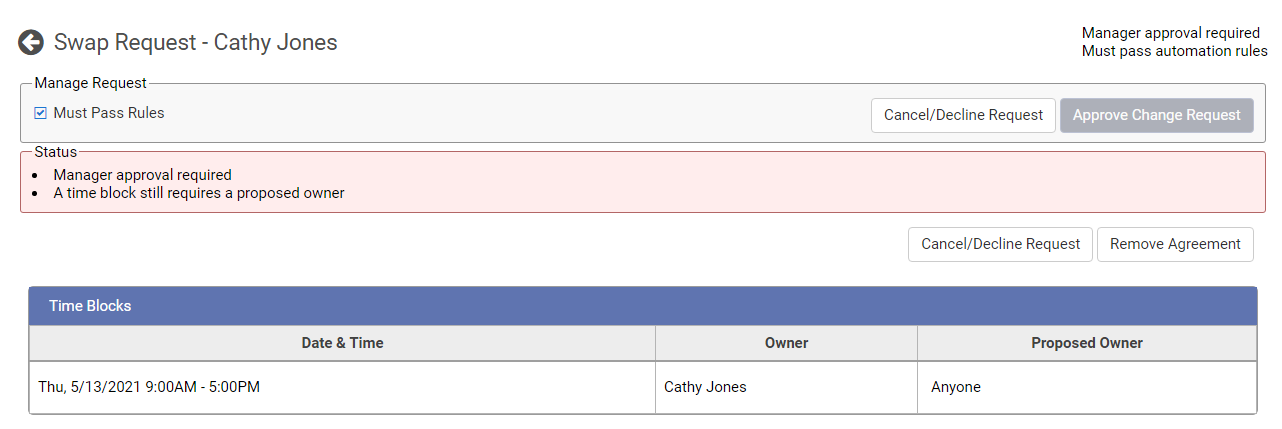
-
Manage request: Shows if the request must follow rules and if you are the manager a place for you to approve or cancel/decline the request.
-
Status: This shows what is required for approval. It will also show if any rules have been broken. When all requirements are met it will be approved and put on the Calendar.
-
Time Blocks: Shows the dates and times of the request, the original owner of the time block and the proposed owner.
Note: Requests can be invalidated if the time block changes in any way.
-
Copyright © 2021 Program Works